Google Gemini is an AI-powered tool integrated into various Google platforms, offering enhanced features like text assistance, image generation, and advanced data handling. It is part of Google’s push to make workspaces more efficient and user-friendly. Below, we’ll explore how to use Gemini effectively in platforms like Google Docs, Sheets, and Slides.
1. How to Create Images with Google Gemini
Gemini allows users to generate visuals in Google Slides.
- Simply type a prompt describing the image (e.g., “create a slide showing a summer vacation scene”).
- Select a style, and Gemini will generate artwork you can use directly in your slides.
- Click “Insert” to add the image or “Retry” for new results.
This feature is excellent for presentations but cannot yet generate images of people due to accuracy limitations
Google Workspace Updates
2. Text Assistance in Google Docs
In Google Docs, Gemini helps streamline writing tasks.
- You can highlight text and ask Gemini to refine it, adjust the tone, or summarize the content.
- To use this feature, click the pen icon with a plus symbol in the margin (available in Google One AI Premium).
Example: You can ask Gemini to rewrite a paragraph more formally or simplify it for a broader audience. This is particularly helpful for resumes or professional emails
3. Managing Data with Google Sheets
Gemini shines in Google Sheets, offering capabilities like:
- Generating data tables (e.g., trip planners or budget trackers).
- Creating complex formulas based on descriptions.
For instance, you can ask Gemini to write a formula that calculates averages or extracts specific data from a range. This reduces the time spent on manual entry and formula crafting
4. Cancellation of Google Gemini Subscriptions
If you want to cancel Gemini, you can manage your subscription through Google One.
- Navigate to your account settings, select the Google One plan, and follow the instructions to stop the service.
- Be mindful that canceling Gemini also removes access to premium AI features across Google platformsGoogle Workspace Updates.
5. Using Gemini for Resume Writing
Gemini can assist in creating or refining resumes.
- In Google Docs, it tweaks existing content, summarizes job descriptions, and adjusts tone.
- This feature is useful for professionals aiming to craft concise and impactful resumes without spending too much time.
6. Should You Switch from Google Assistant to Gemini?
While Gemini includes advanced AI features for writing, image creation, and data handling, it complements Google Assistant rather than replacing it.
- Gemini: Ideal for tasks like presentations, writing, and managing large datasets.
- Google Assistant: Best for voice commands, calendar scheduling, and smart home integrations.
Choosing between the two depends on your focus—productivity and creativity with Gemini, or everyday task management with Google Assistant
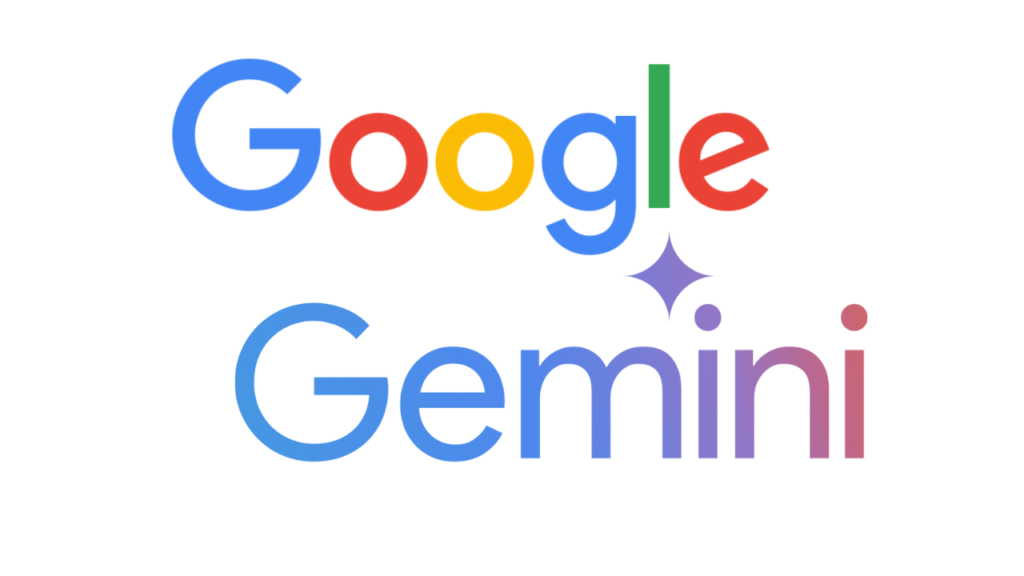
Recent Posts
Tata Power-DDL launches Solar Sakhi Abhiyan
Next-Gen GST Reform: A Historic Diwali Gift for the Nation
Angel One Stock Broker Review
Income Tax Alert: ITR Filing Last Date for FY 2024-25 (AY 2025-26)
TikTok in India: The Buzz, the Ban, and What’s Really Happening
Wordle Answer Today (August 20, 2025): Hints and Full Solution Explained
Google Expands Store in India and Faces Global Play Store Challenges
Ola Electric Shares Recover Strongly After Heavy Fall in 2025
Gold Price Today: Rates Fall as Strong Dollar Impacts Market
Shreeji Shipping Global IPO Sees Strong Demand, GMP Suggests Listing Gains
India Approves ₹62,000 Crore Deal for LCA Tejas Mark 1A, HAL Shares Gain
Mangal Electrical and Gem Aromatics IPOs Draw Investor Attention with Steady GMP